How to Write Business Blogs to Build Bigger, Better Business Visibility
1. Why Should Your Business Blog?
 It’s a goal of all businesses to create incredible content that their audience loves to read and share. A lot of the time, this is done through blogging. Taking a step back for a moment, why exactly is blogging so important for businesses today?
It’s a goal of all businesses to create incredible content that their audience loves to read and share. A lot of the time, this is done through blogging. Taking a step back for a moment, why exactly is blogging so important for businesses today?
When people first started blogging, they mostly wrote personal stories sharing events in their lives. And while people still do this today, blogging has evolved into a much more valuable medium for content marketing. Blogging is especially valuable for businesses because online blog articles can help address the key problems that your prospects and customers have.
1.1 What is a blog?
At a high level, a blog is an online publication that relates to a particular topic and consists of articles and commentary by one or more authors.
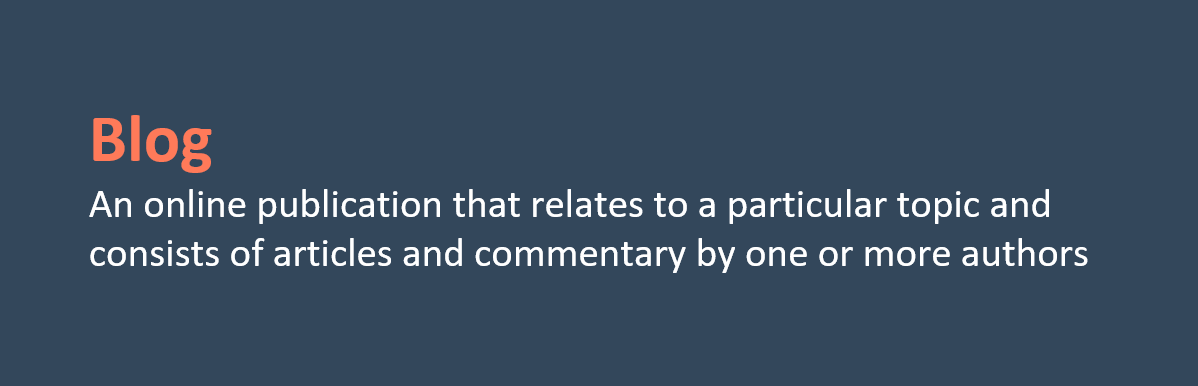
1.2 How does blogging help your inbound strategy?
- It helps you attract new visitors.
- It helps you convert those visitors into leads.
1.3 Your blog provides valuable information.
Think about someone searching for information online. They have questions or problems that they are looking to solve, and they will probably use a search engine to research their problem. If your blog post provides an answer, that person will become a visitor to your website, and you can begin nurturing them through their buying journey. Thus, every blog post increases your chances of generating new traffic to your website.
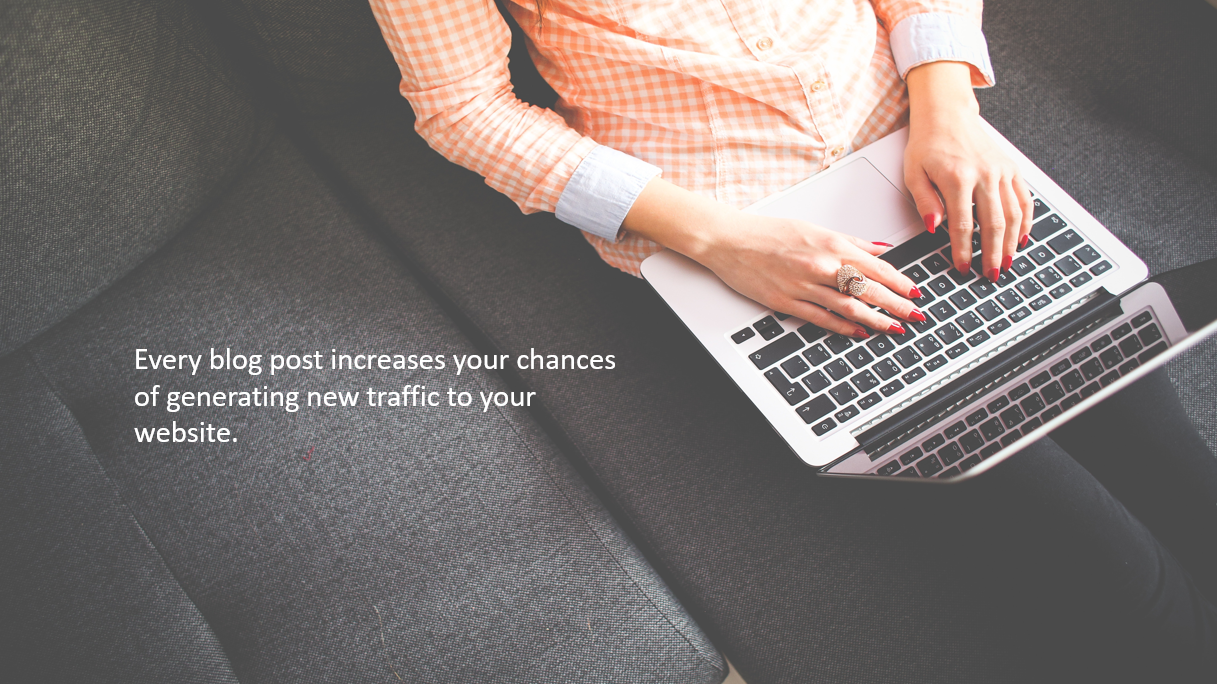
1.4 Blogs increase indexed pages for websites.
Websites with a blog tend to have 434% more indexed pages in search engines than websites without a blog. This is important because search engines love fresh, new content. Similarly, we as consumers like to receive the most up-to-date information possible.
This means that with every blog post you publish, you are creating a new, unique page for your website. In this way, you are increasing your chances of ranking in search results, having other websites link to you, and being shared on social media. This is a reason for your CMS.
1.5 What is a topic cluster?
A topic cluster is a targeted cluster of relevant content that covers a specific topic in depth.
Each topic cluster contains a grouping of related content. The related sub-topics are linked to a central pillar page. The primary purpose of the topic cluster strategy is to rearrange your site architecture into clusters of related content, making it easier for both search engines and searchers to navigate. Your topic cluster content will most likely take the form of blog posts that address an individual question under the broader core topic covered in your pillar page.
1.6 Your blog posts increase topic visibility.
Each blog post you create is one more step towards achieving topic visibility.
Blogging is a powerful marketing tool. Through blogging, you can build visibility for your brand, create thoughtful content that establishes you as a thought leader in your field, and see your content rise through the search rankings. It is an extremely powerful tool that, when used correctly, can create massive benefits for your business.
2. How to Create a Blog Post in HubSpot
To get started creating a blog post in HubSpot, you must first use the HubSpot CMS. Once you get started with the CMS, navigate to 'Marketing' in the main menu. Hover over 'Website' and select 'Blog.' In the upper-right corner, click 'Create' and select 'Blog post.' Once inside the editor, click the 'pencil icon' to begin editing the content.
When starting to add or edit content, you will see a control panel with several options for editing your post. You can format text, insert lists, add links, images, and more. Click the 'Insert' button to add videos, embed media, add calls-to-action (CTAs), and more.
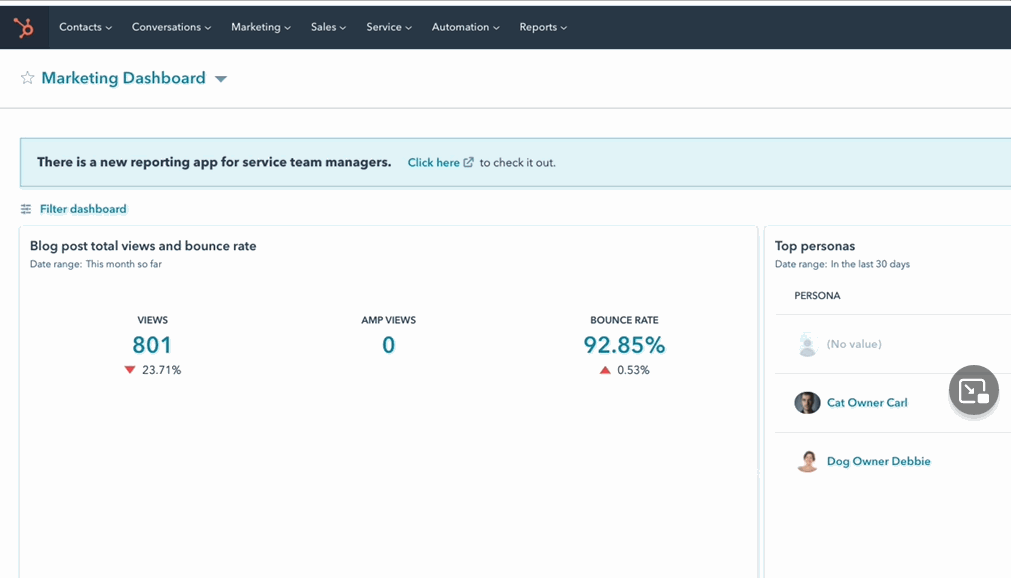
To add a link, highlight the text you’d like to hyperlink, then click the links button. Add a link or choose one of your internal pages to link to. Click to open the link in a new window, so that readers won’t be taken away from your blog post. Keep the second option unchecked if you want search engines to follow the link – remember, links help your SEO.
To add an image, click on the place in the post where you’d like to add the image, then click on the image button. Either upload a file or select an existing one from your HubSpot file manager. To edit the image, click it and select 'Edit.' This is where you can reformat the image and add alt text.
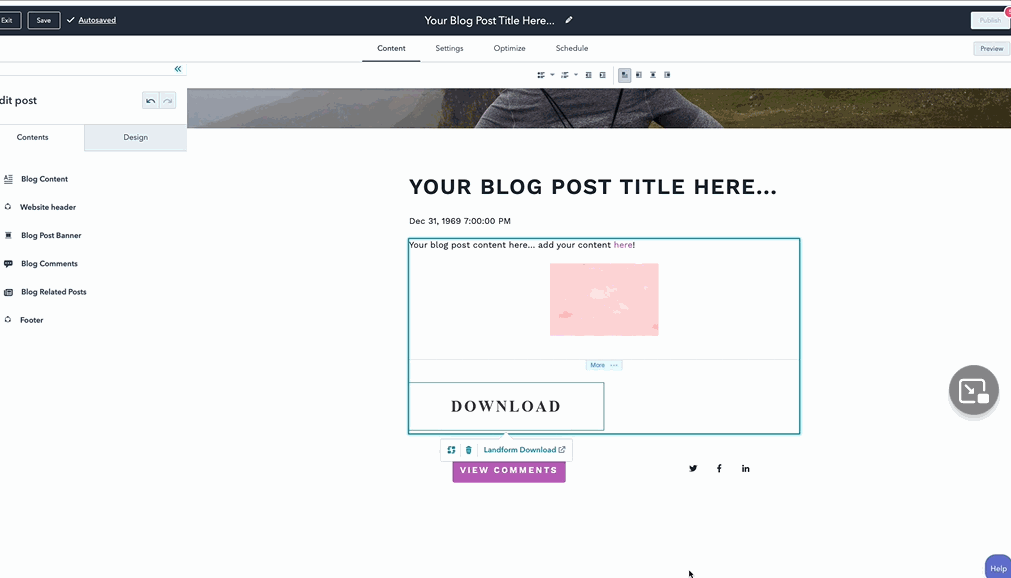
Decide what content will show up on the short-form version of each post on your blog’s homepage using a Read More separator. Keep it to the first sentence or two. Put your cursor at the cut-off point, select 'Insert' and choose 'Read More separator.'
To generate new leads from your blog posts, include a relevant call-to-action at the top and bottom of your post. This could include asking the reader to sign up for your newsletter or to download your free e-book. At the top of the post, consider adding a text-based call-to-action. This way, you’re helping guide people to content that you think would be helpful and relevant. At the bottom of the post, consider adding an image-based CTA. To add a CTA, put your cursor at the end of the post, click 'Insert' and select 'Call-to-action.' You can use a CTA you previously created or create a new one.
As you’re editing, you can save your work at the top. HubSpot will do this for you automatically. To view revisions of your post and go back to a previous version, click 'Autosaved' in the upper-left corner. You can also use the arrow buttons to undo or redo changes to your post as you’re editing.
To preview your post, click 'Preview' in the upper-right corner . Look at your post on different device types, like tablet and mobile. Also, look at the main list view, which will show what your blog homepage will look like.
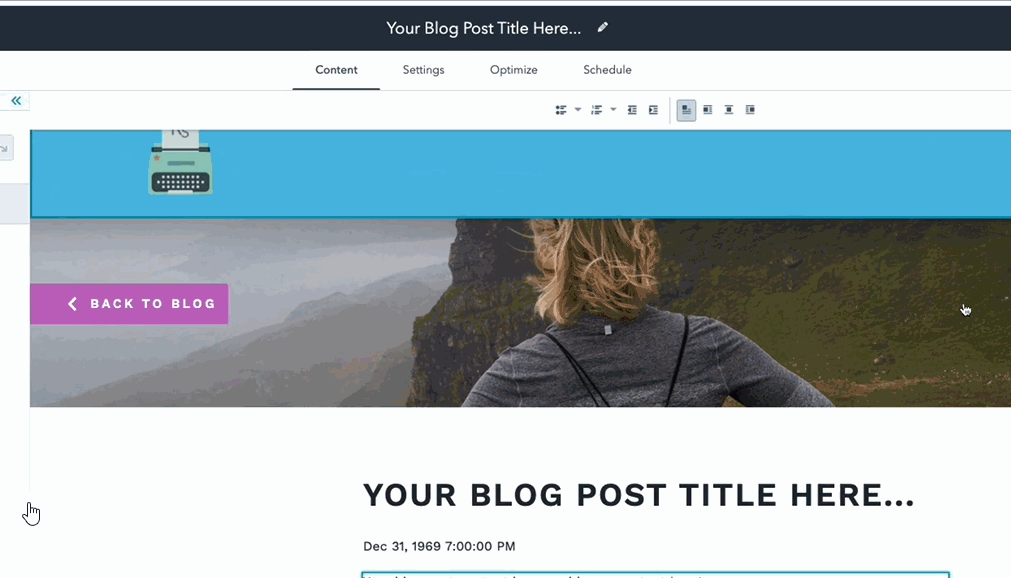
Finally, you can use the shareable preview to see what your post will look like once published or to share a draft of your post with your team.
3. How to Publish a Blog Post in HubSpot
Before publishing a blog post in HubSpot, there are a few settings to customize and optimizations to make.
In the blog editor, click the 'Settings' tab to edit the post information. Insert your blog title. The URL automatically defaults to what the title reads in the editor, but you can customize this by clicking the pencil icon.
Pick an author for this blog post. Add in relevant tags. Doing so will create a repository of like-themed posts as part of a specific tag. This way, people can easily find the content they’re looking for and can search for the single-author blog posts. Add your meta description, summarizing the blog post in one to two sentences. This is what will show up in search engine results.
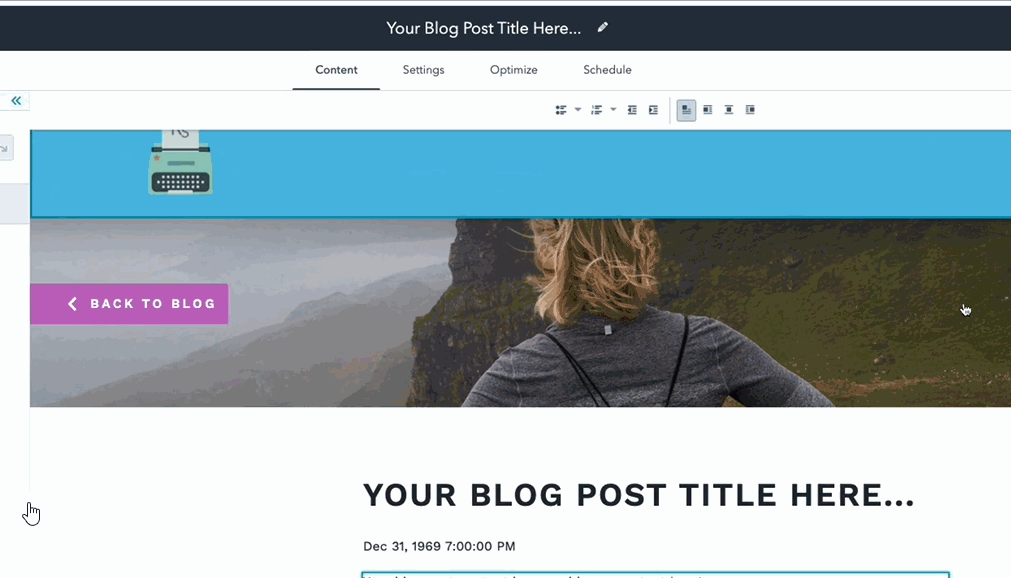
Enable a featured image that will appear in your social media posts. You can choose between any of the images in your post or add a new one from your computer or your file manager.
Scrolling down, there are some advanced options. You can edit the template of your blog here and turn on notification emails to your blog subscribers.
You also have the option to insert a canonical tag. This will tell search engines which URL should be preferred if the content in this post is available somewhere else on your site. In most cases, you’ll want to leave this blank.
Before you publish, check your post’s search engine optimization (SEO). Click the 'Optimize' tab to get started. Here, you will see a to-do list of optimizations you can make to improve your blog post’s SEO.
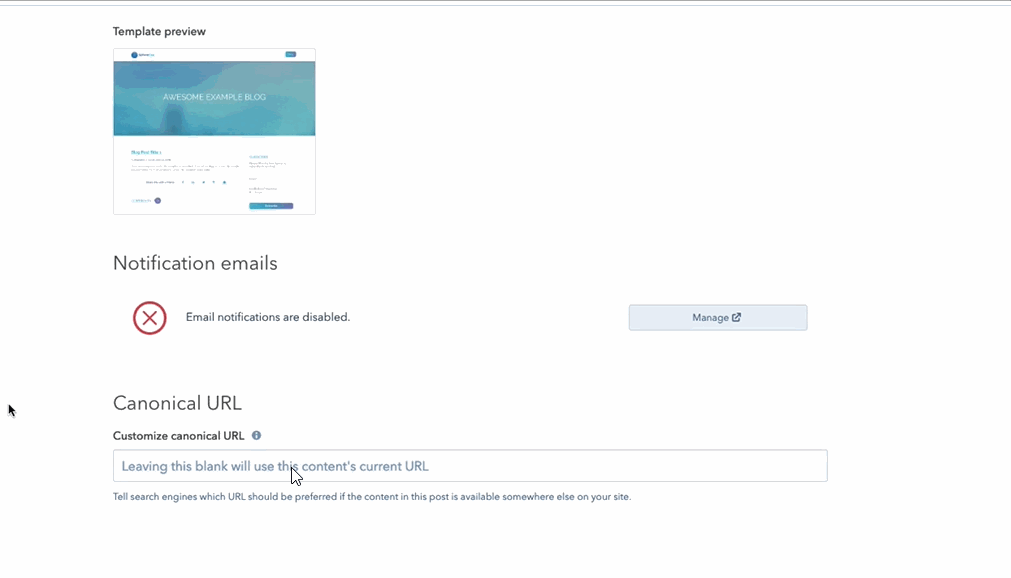
One important option is associating your blog post with a topic. Your topics are listed in the SEO tool. The search engine optimization (SEO) tool in HubSpot helps you establish thought leadership in search engines using a topic cluster content strategy. Blogging is a great way to build authority around the topics you want your business to be known for.
To publish a post right away, click 'Publish' in the upper-right corner. You will not be able to publish until all the required settings have been filled. To schedule your post to publish at a later date and time, click the 'Schedule' tab.
And that’s it! Once you’ve completed these steps, your post is ready to go live.
If you’re interested in learning more about how to create amazing blog content, check out the Business Blogging Course.
4. How to Analyze a Blog Post’s Performance in HubSpot
After you publish a blog post, you can keep track of how that post is performing.
To see data on an individual blog post, click on its name. This will take you to the performance section of that blog post. You can review views, submissions, new contacts, and customers generated by this post.
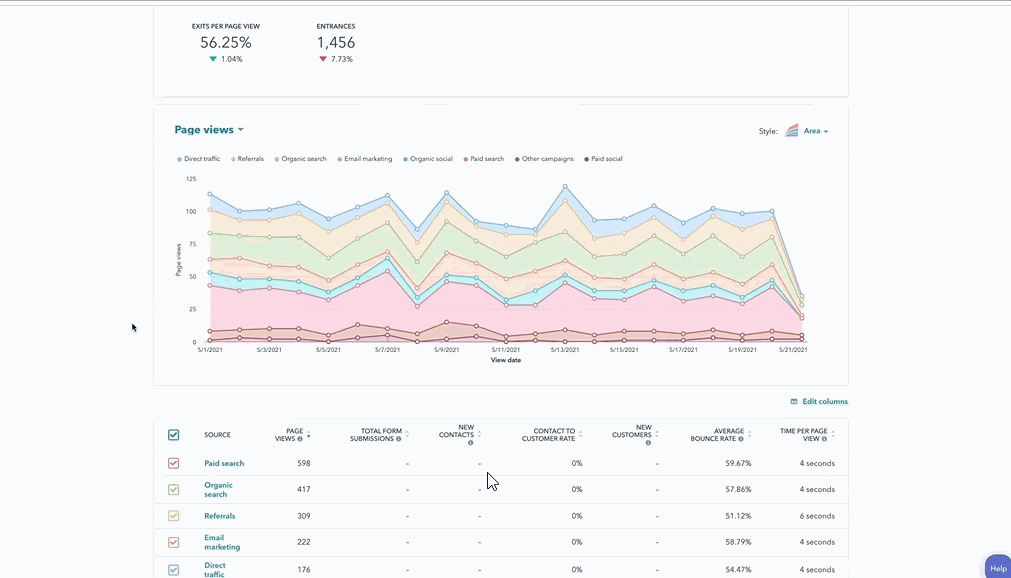
You’ll also be able to review the average bounce rate (how quickly are people leaving your post), average time on page (how long are people staying on your page), exit rate (how many people left your website after reading this post), and entrances (how many people came to your website from this post).
All these statistics will help you better determine page performance, which impacts your SEO. Moving down, you can analyze the source of traffic for the views of this post—is it from social media? Are people finding you through organic search or referrals from other sites? Click on any source to drill down. Use this information to inform the promotion of your posts—which channels work best for you?
Lastly, you have the option to view the engagement type, whether it be standard or AMP, which is optimized for mobile search.
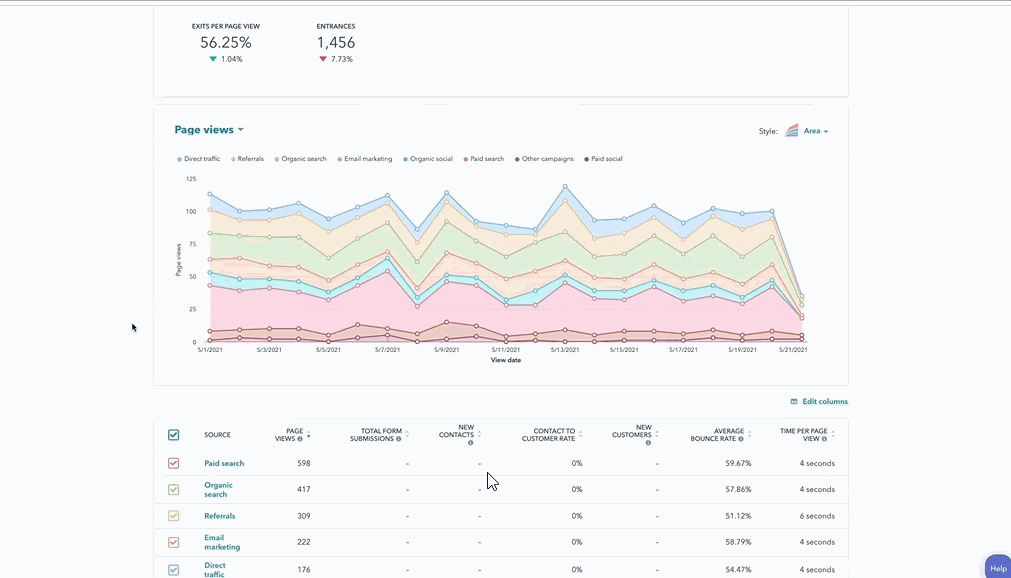
You can check the performance of your entire blogging channel on your marketing dashboard. Add reports to your dashboard to keep track of how well your blog is performing overall, your top blog posts by views or click-through rate, and how many views your blog is getting. You can find these premade reports in the Reports Library and customize them to fit your needs. With this data, you will be ready to create and promote successful blog posts.
“Students who join Agency M-1 gain invaluable insight working with real businesses to gain hands-on experience before leaving school. They build connections with executives in the business community and, in many cases, set the path for the beginning of a rewarding digital career.”
-- Brian Meek
Please consider following us on Social Media. Don't forget to link your blog page to your website via navigation.
Also, enhance your LinkedIn profile as gain these skills and then apply them in a micro-internship! Learn how!
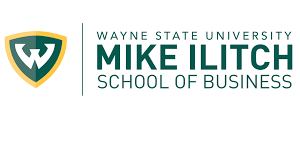
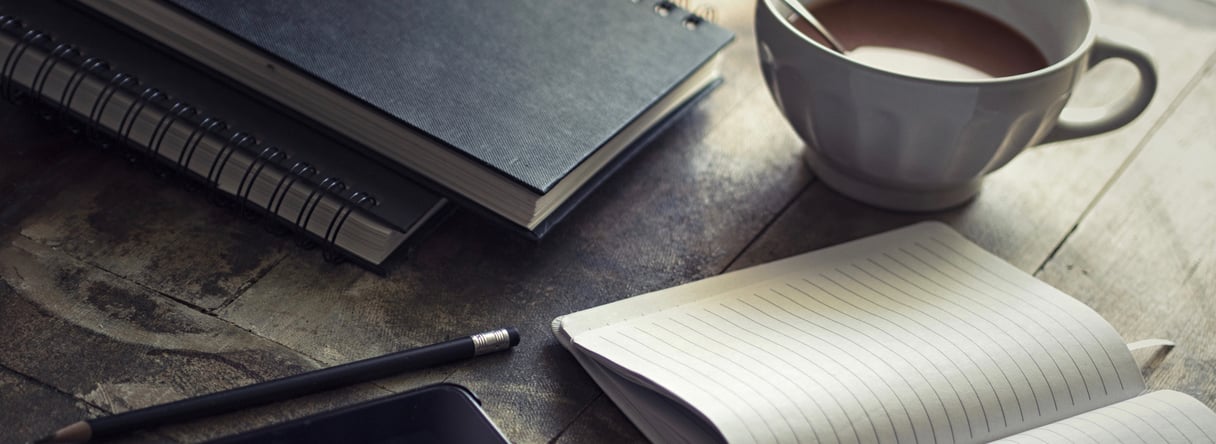
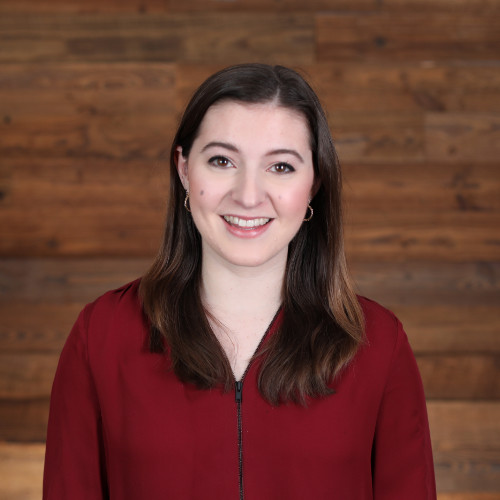 Rachel Sheldon
Rachel Sheldon
